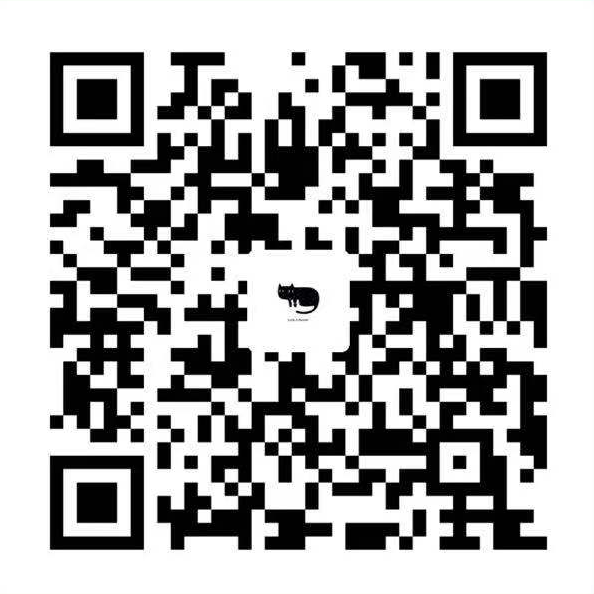# 一级标题
## 二级标题
### 三级标题
#### 四级标题
##### 五级标题
###### 六级标题
段落的前后要有空行。
段内强制换行 使用两个以上空格加上回车(引用中换行省略回车)
> 区块引用
>> 嵌套引用
代码区块 是在每行加上4个空格或者一个制表符
*斜体*,_斜体_
**粗体**,__粗体__
使用·、+、或-标记无序列表
注意:标记后面最少有一个_空格_或制表符。若不在引用区块中,必须和前方段落之间存在空行。
有序列表的标记方式是将上述的符号换成数字,并辅以.
分割线最常使用就是三个或以上*,还可以使用-和_。
链接由两种形式生成:行内式和参考式。
[文字说明](连接地址)
[文字说明1][1]
[文字说明2][2]
[1]:连接地址1
[2]:连接地址2
添加图片只需在链接的基础上前方加一个!
反斜杠\ 相当于反转义作用。使符号成为普通符号。
符号’`’
起到标记作用。如:
ctrl+a
MacDown

Hello there! I’m MacDown, the open source Markdown editor for OS X.
Let me introduce myself.
Markdown and I
Markdown is a plain text formatting syntax created by John Gruber, aiming to provide a easy-to-read and feasible markup. The original Markdown syntax specification can be found here.
MacDown is created as a simple-to-use editor for Markdown documents. I render your Markdown contents real-time into HTML, and display them in a preview panel.
I support all the original Markdown syntaxes. But I can do so much more! Various popular but non-standard syntaxes can be turned on/off from the Markdown preference pane.
You can specify extra HTML rendering options through the Rendering preference pane.
You can customize the editor window to you liking in the Editor preferences pane:
You can configure various application (that’s me!) behaviors in the General preference pane.
The Basics
Before I tell you about all the extra syntaxes and capabilities I have, I’ll introduce you to the basics of standard markdown. If you already know markdown, and want to jump straight to learning about the fancier things I can do, I suggest you skip to the Markdown preference pane. Lets jump right in.
Line Breaks
To force a line break, put two spaces and a newline (return) at the end of the line.
This two-line bullet
won’t breakThis two-line bullet
will break
Here is the code:
1 | * This two-line bullet |
Strong and Emphasize
Strong: **Strong** or __Strong__ (Command-B)
Emphasize: *Emphasize* or _Emphasize_[^emphasize] (Command-I)
Headers (like this one!)
Header 1
========
Header 2
--------
or
# Header 1
## Header 2
### Header 3
#### Header 4
##### Header 5
###### Header 6
Links and Email
Inline
Just put angle brackets around an email and it becomes clickable: uranusjr@gmail.com<uranusjr@gmail.com>
Same thing with urls: http://macdown.uranusjr.com<http://macdown.uranusjr.com>
Perhaps you want to some link text like this: Macdown Website[Macdown Website](http://macdown.uranusjr.com "Title") (The title is optional)
Reference style
Sometimes it looks too messy to include big long urls inline, or you want to keep all your urls together.
Make a link [a link][arbitrary_id] then on it’s own line anywhere else in the file:[arbitrary_id]: http://macdown.uranusjr.com "Title"
If the link text itself would make a good id, you can link like this [like this][], then on it’s own line anywhere else in the file:[like this]: http://macdown.uranusjr.com
Images
Inline

Reference style
![Alt Image Text][image-id]
on it’s own line elsewhere:[image-id]: path/or/url/to.jpg "Optional Title"
Lists
- Lists must be preceded by a blank line (or block element)
- Unordered lists start each item with a
*
-works too- Indent a level to make a nested list
- Ordered lists are supported.
- Start each item (number-period-space) like
1. - It doesn’t matter what number you use, I will render them sequentially
- So you might want to start each line with
1.and let me sort it out
- Indent a level to make a nested list
Here is the code:
1 | * Lists must be preceded by a blank line (or block element) |
Block Quote
Angle brackets
>are used for block quotes.
Technically not every line needs to start with a>as long as
there are no empty lines between paragraphs.
Looks kinda ugly though.Block quotes can be nested.
Multiple Levels
Most markdown syntaxes work inside block quotes.
- Lists
- Links
- Etc.
Here is the code:
1 | > Angle brackets `>` are used for block quotes. |
Inline Code
Inline code is indicated by surrounding it with backticks:`Inline code`
If your code has `backticks` that need to be displayed, you can use double backticks:
1 |
|
print(‘Hello world!’)
1 |
|
title: “Macdown is my friend”
date: 2014-06-06 20:00:00
`
Render newline literally
Normally I require you to put two spaces and a newline (aka return) at the end of a line in order to create a line break. If you like, I can render a newline any time you end a line with a newline. However, if you enable this, markdown that looks lovely when I render it might look pretty funky when you let some other program render it.
The General Preferences Pane
This is where I keep preferences related to application behavior.
The General Preferences Pane allows you to tell me how you want me to behave. For example, do you want me to make sure there is a document open when I launch? You can also tell me if I should constantly update the preview window as you type, or wait for you to hit command-R instead. Maybe you prefer your editor window on the right? Or to see the word-count as you type. This is also the place to tell me if you are interested in pre-releases of me, or just want to stick to better-tested official releases.
The Editor Preference Pane
This is where I keep preferences related to the behavior and styling of the editing window.
Styling
My editor provides syntax highlighting. You can edit the base font and the coloring/sizing theme. I provided some default themes (courtesy of Mou’s creator, Chen Luo) if you don’t know where to start.
You can also edit, or even add new themes if you want to! Just click the Reveal button, and start moving things around. Remember to use the correct file extension (.styles), though. I’m picky about that.
I offer auto-completion and other functions to ease your editing experience. If you don’t like it, however, you can turn them off.
Hack On
That’s about it. Thanks for listening. I’ll be quiet from now on (unless there’s an update about the app—I’ll remind you for that!).
Happy writing!
[^emphasize]: If Underlines is turned on, _this notation_ will render as underlined instead of emphasized
[^under]: If Underline is disabled _this_ will be rendered as emphasized instead of being underlined.
[^quote]: Quote replaces literal " characters with html <q> tags. Quote and Smartypants are syntactically incompatible. If both are enabled, Quote takes precedence. Note that Quote is different from blockquote, which is part of standard Markdown.
[^math]: Internet connection required.